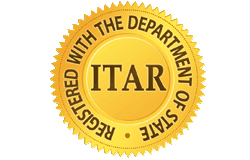Cookies
A cookie is a small file that makes can remember your preferences, name and information and browsing the internet a lot easier and more personable. Cookies never allow the web-page or anybody to view your computer's files. The information a cookie saves is always kept private and secure. Cookies are temporary files that expire and have little to no effect on your browsing performance (computer operating speed and website loading speed).
Cookies are required on our website in order to keep track of items in your cart, items purchased, etc
How to Enable Cookies
Microsoft Internet Explorer
- In the menu bar, go to 'Tools >> Internet Options'
- Open the 'Privacy' tab
- Adjust the slider to allow various levels of cookies or select the appropriate option to enable cookies
Mozilla Firefox
- In the menu bar, go to 'Tools >> Options'
- Open the 'Privacy' tab
- Set 'Firefox will:' option to 'Use custom settings for history' and click 'Accept cookies from sites'
- OR set 'Firefox will:' option to 'Remember History'
Google Chrome
- Go to 'Settings' on the 'Customize and control' menu
- Click on 'Show Advanced Settings'
- In the 'Privacy' section, click on the 'Content settings...' button
- Set the cookie behavior
Apple Safari
- Go to 'Settings (or Edit) >> Preferences...' (Windows) or 'Safari >> Preferences...' (MacOS)
- Open the 'Privacy' tab
- Set the required cookie behavior
Opera
- Select 'Opera >> Settings'
- Click 'Privacy & Security'
- Check 'Allow local data to be set (recommended)'
Apple iOS (iPhone, iPad, iPod, etc)
- On the home screen tap 'Settings'
- Choose 'Safari'
- Locate 'Accept Cookies'
- Set the required cookie behavior
Android Browser
- Tap the 'Internet' icon to start the browser
- Press the phone's menu button
- In the options, choose 'More >> Settings'
- Then select 'Privacy and Security'
- Check the 'Accept Cookies' option
Android Chrome
- Open Chrome
- Open the options menu
- Select 'Settings >> Site settings'
- Choose whether to allow cookie data
Windows Phone 7/8
- Open Internet Explorer
- Select 'More... >> Settings'
- Check the 'Allow cookies on my phone' option
Blackberry
- Open the browser
- Press the 'Menu' key then 'Options'
- Under 'Privacy & Security', choose 'Accept Cookies'
- Press 'Menu' and 'Save'
Note: Recent browser versions may have changed the way typical settings options are accessed. If you no longer have a menu bar, you may have an icon next to the address bar to access your menu options. In some cases, this icon might look like a gear or 3 stacked horizontal lines. If you require assistance, please search your favorite search engine for "Enable Cookies".